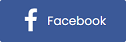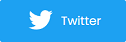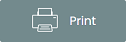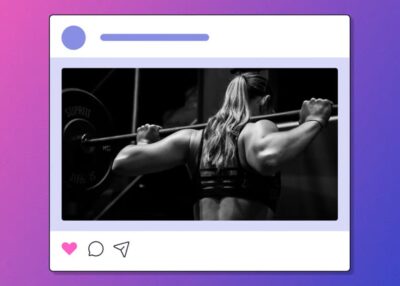7 Photoshop Tools To Transform Your Photos
Camera Raw Filter


The Camera Raw Filter is the first thing I ever use on my photos because it has all the basics, (exposure, highlights, shadows, clarity, , etc.) that you might need to tweak an image. It does a pretty effective job, and sometimes that’s all I need when editing my photos.
To access this tool, select "Filter" in the upper left-hand corner, and "Camera Raw Filter..." in the drop down menu.
Brightness & Contrast

The Brightness & Contrast tool is also another one of my favorites to use. It allows you to adjust your image’s brightness and contrast, which doesn’t seem like much but can make a huge difference in a photo.
This tool is located at the bottom of your layers bar, labeled as "new fill or adjustment layer."
Image size

I always check my image size, so I know how it’ll appear when I post it on social media. I like my pictures to fill up the entire feed screen, or as much as possible. I usually try to make my images around 1080 x 1350 pixels to ensure it’ll fill up a lot of the post space. I find I’m more attracted to posts that take up a lot of space on social media; bigger is better right?
To access this tool, select "Image" in the upper left-hand corner, and "Image Size..." in the drop down menu.
Levels

If you're still finding your lighting isn’t quite right then I would suggest moving on to your Levels tool. This tool is located under the same tab as the Brightness & Contrast tool. With this tool, you have a lot to play around with when it comes to lighting. You can create your custom lighting or select from the presets the tools offers. The easiest way to learn how this tool works is to play around with the different level sliders when customizing your image highlights and shadows.
Photo filter

If there is a certain mood you want your image to portray, the Photo Filter is the easiest way to achieve this. You can use this color tool to select a color or select from the different filters the tool comes with.
This tool is located at the bottom of your layers bar, labeled as "new fill or adjustment layer."
Vibrance

Sometimes our pictures don’t POP as much as we would like them too. Have no fear, vibrance is here! The Vibrancy tool can be fun to use, but be careful as it can affect your saturation as well. I tend to use this tool in moderation, but it depends on your style and the look you are going for.
This tool is located at the bottom of your layers bar, labeled as "new fill or adjustment layer."
Exposure

Finally exposure, another tool found under your "new fill or adjustment layer." If I use the Levels tool I usually don’t worry about my exposure too much; what I do use from this tool is Offset and Gamma Corrections. These tool selections are fun to play around with and can give your photo an entirely different feel if you're not careful.