Adding a private message in the Map Manager
Unswers
1. Log in to your Purplepass promoter dashboard
2. Open the seating map for the event you are updating from the “Maps” tab once you are logged in on the "My Events" page


3. Select the seats you would like to add a public message to by clicking on them. They will turn dark grey when clicked.
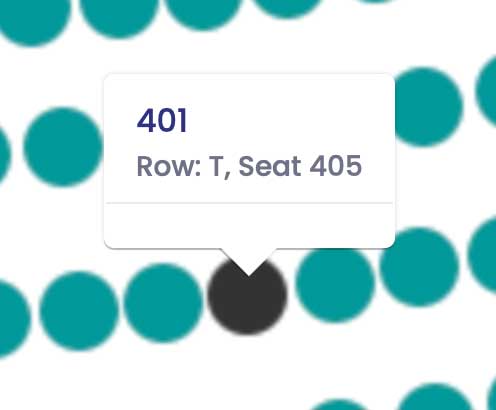
4. Once selected, enter the private message you would like to share with internal employees or team members in this section.
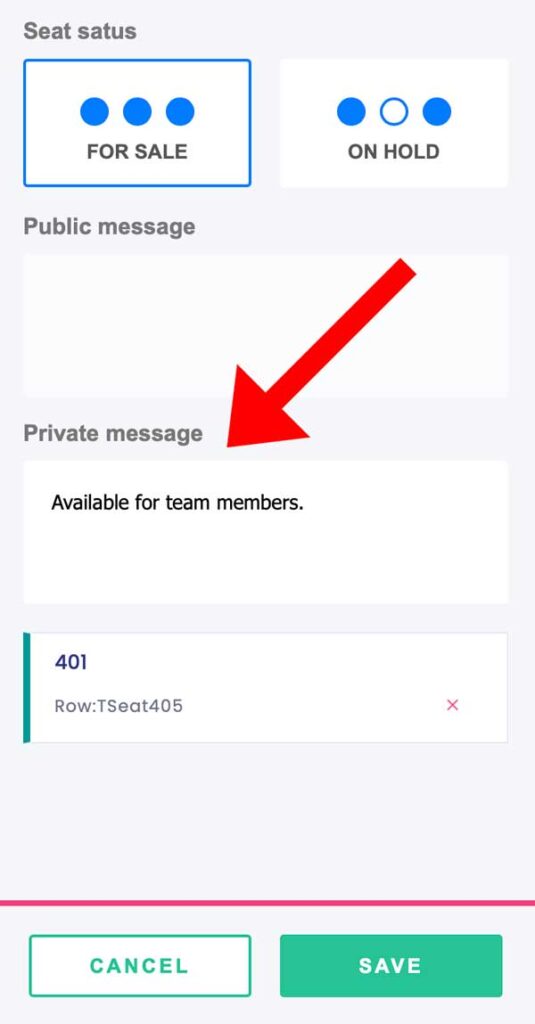
5. Select “Save” to publish the private message to be saved for managers and internal staff only.
