Adding a public message in the Map Manager
Unswers
1. Log in to your Purplepass promoter dashboard
2. Open the seating map for the event you are updating from the “Maps” tab once you are logged in from the "My Events" page


3. Select the seats you would like to add a public message to by clicking on them. When selected, the seat will turn dark grey.
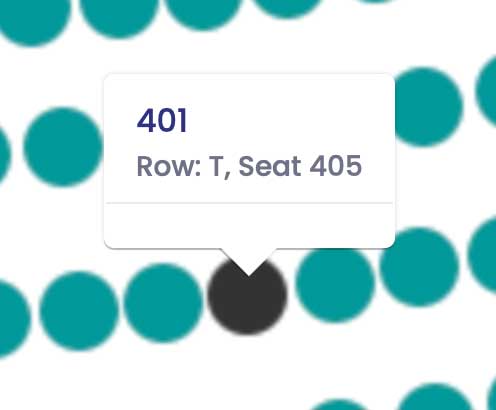
4. Enter the public message you would like to share with prospective buyers on the right-hand side of the manager once you have selected your seats.

5. Select “Save” to publish the public message for all to see when viewing your current seating arrangement.
