Answers
Adding promo codes to an existing list
To accomplish adding promo codes to a list that already exists, follow these steps:
Access your current promo code lists:
1. Log in to the Purplepass promoter dashboard
2. Edit an existing event or click on “Create New Event” in the top navigation menu

3. When creating your event, scroll down the page until you reach the “Ticket Pricing and Options” section
4. At the bottom of that section, select the “ Add coupon code” button located on the left side of the screen with the green + icon
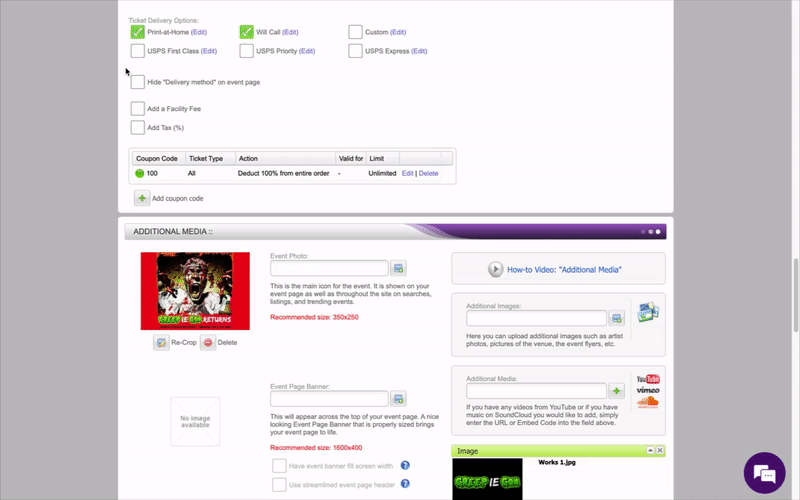

5. A pop-up window will appear
6. At the top of the page under the first options is a checkbox labeled “List of codes (Uploaded or automatically generated)”
7. Check that box
8. Underneath, a blue link will appear that says “Manage lists”


Click the link and the pop-up window “Manage Coupons Lists” will appear
Adding promo codes to an existing list
Once on the pop-up window, “Manage Coupon Lists”, you’ll see a line for each list with a blue link located to the right labeled “Edit”
1. Click “Edit”
2. In the new pop-up window, check the box labeled “Auto generate codes for me” OR upload your own list


3. Enter the number of additional codes to be added in the box titled “Numbers of codes”

4. Click the purple “Update Lists” button at the bottom of the window to save your work
