Answers
Editing and resending guest list tickets
To resend guest list tickets or if you are modifying guest list entries,
- Log in to the Purplepass Event Organizer dashboard
- Click COMP Guests at the top of the navigation bar

- In the top left corner, there is a section titled Guest List Management. Select the event you want to create a guest list on.
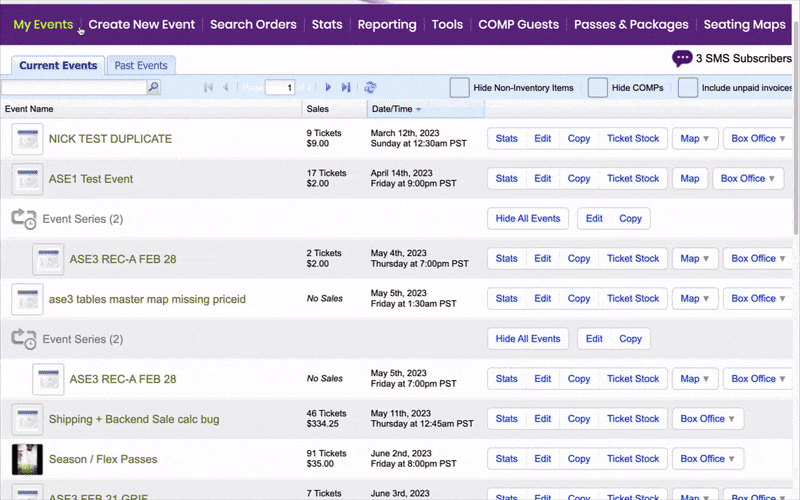
- Guests will appear in the middle/right portion of the screen
- To resend tickets, click the envelope icon to the right of the name

- A message box will appear, giving you the option to resend tickets
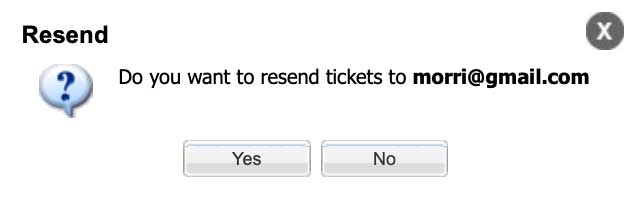
- To edit the name, email address, and number of tickets of the guest list entries, select each section on this page
