Answers
Manually create promo codes for an event
If you want to create a single unique promo code for an event listed via Purplepass, follow these steps:
- Log in to the Purplepass promoter dashboard
- Edit an existing event or click on “Create New Event” in the top navigation menu

- When creating your event, scroll down the page until you reach the “Ticket Pricing and Options” section
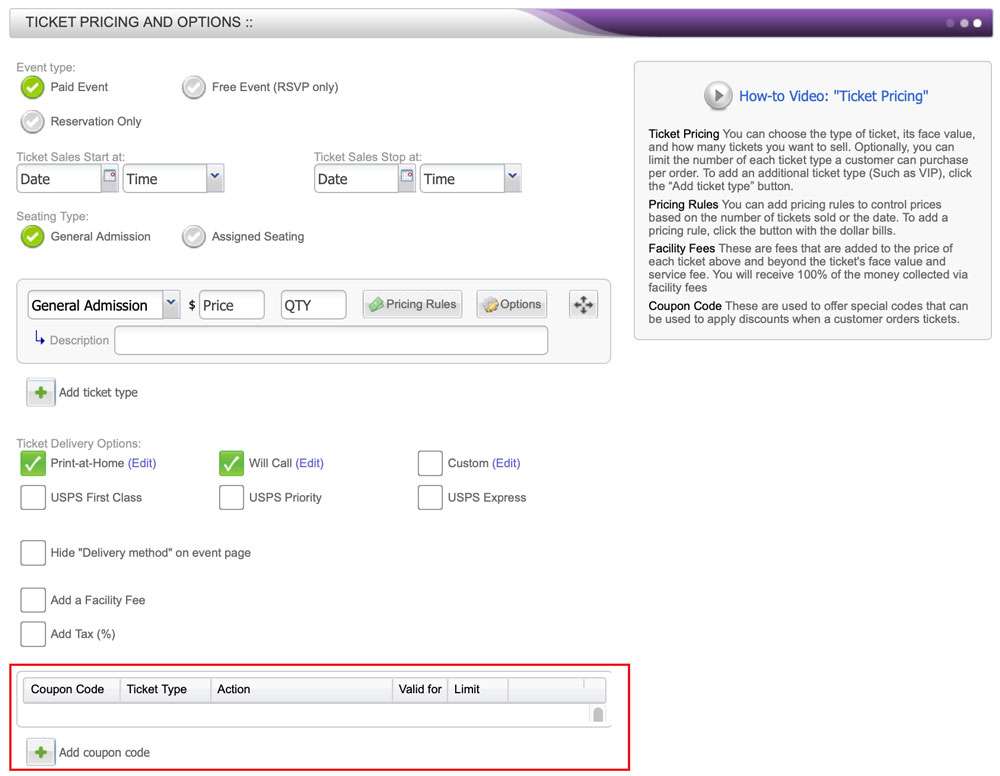
- At the bottom of that section, select the “ Add coupon code” button located on the left side with the green + icon
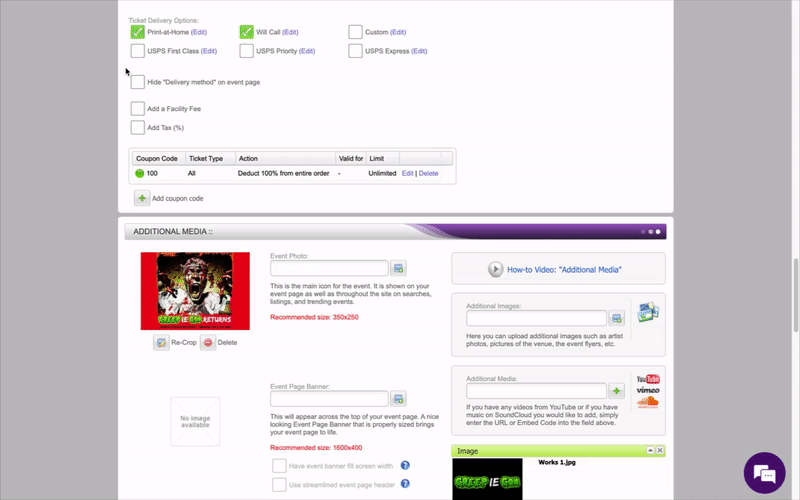
- The pop-up window “Create Coupon Code” will appear
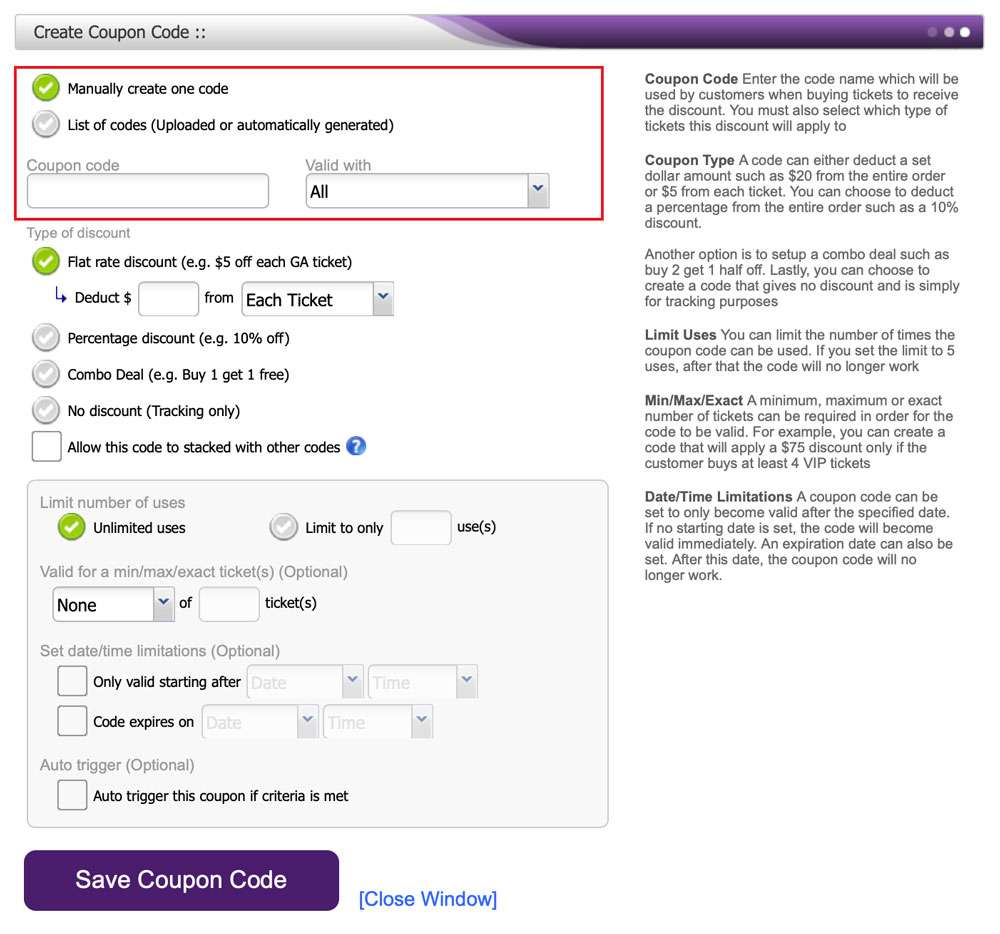
- Click the first checkbox labelled “Manually create one code”

- In the box below labeled “Coupon code”, enter the single promo code you wish to use for your event

- Once you have entered all the required information in the pop-up box, click the purple “Save Coupon Code” button at the bottom of the screen
