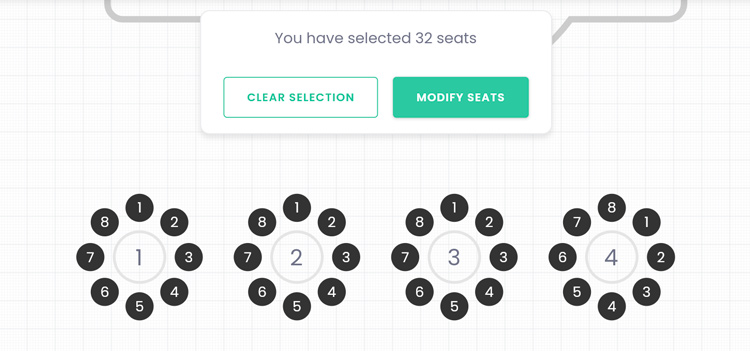Answers
Viewing stats in the seating map builder
In the seating map builder, you can use the stats tool to view information pertaining to your seating map.
- Seats on sale, hold or hidden
- Number of tables
- Rows and number of seats in them
- Accessibility seats
- Public or internal messages
To access your seating map stats,
- Log in to your Purplepass event organizer dashboard
- Select Seating Maps in the top navigation bar
- Select Edit for the map you want to edit
- A map will appear in a new window
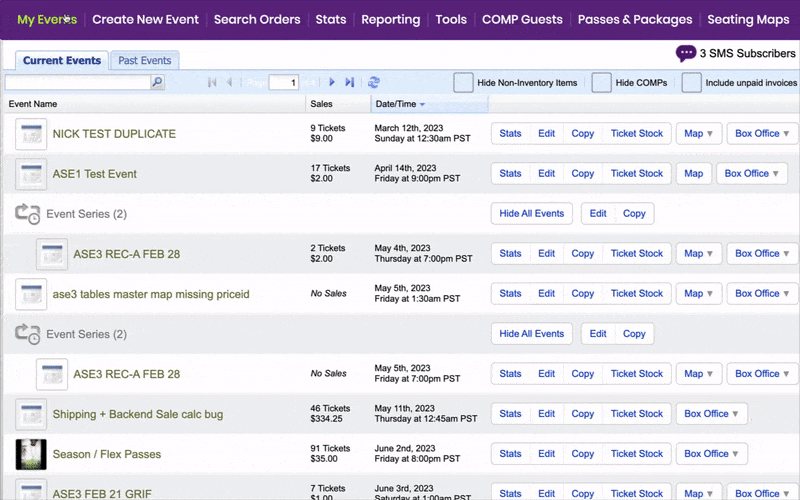
- Select the stats button on the right-hand navigation bar
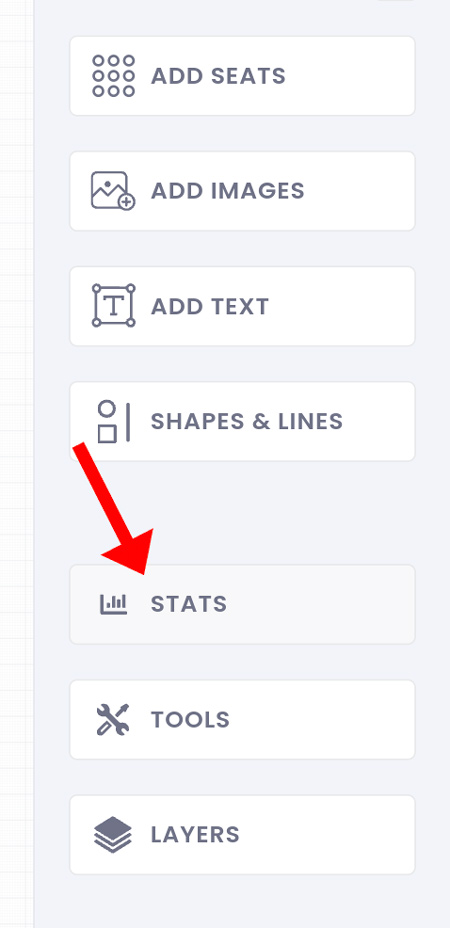
- Once selected, your stats will appear
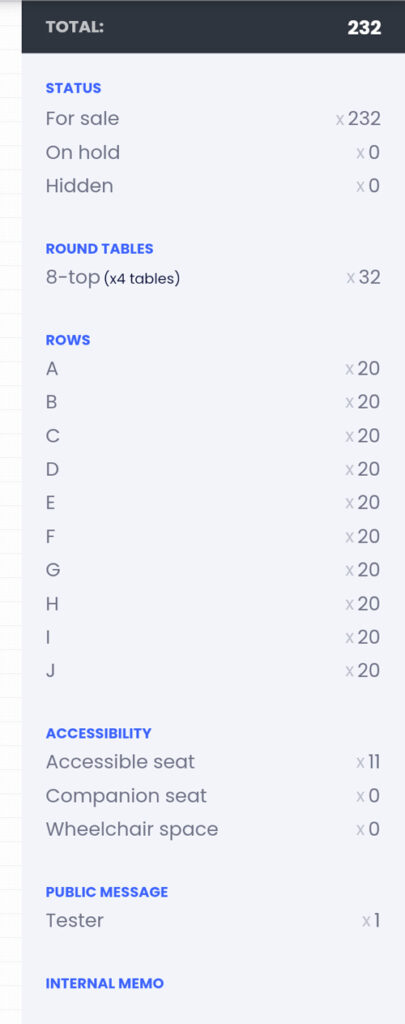
- If you click on the individual stats, those sections will appear on the map
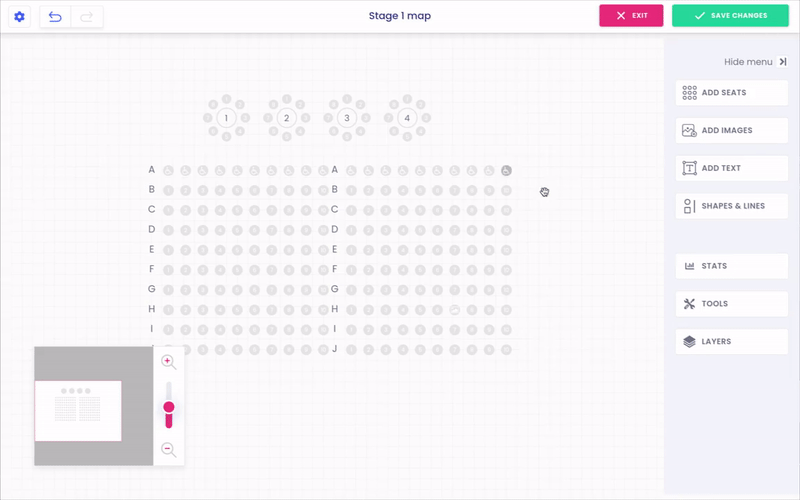
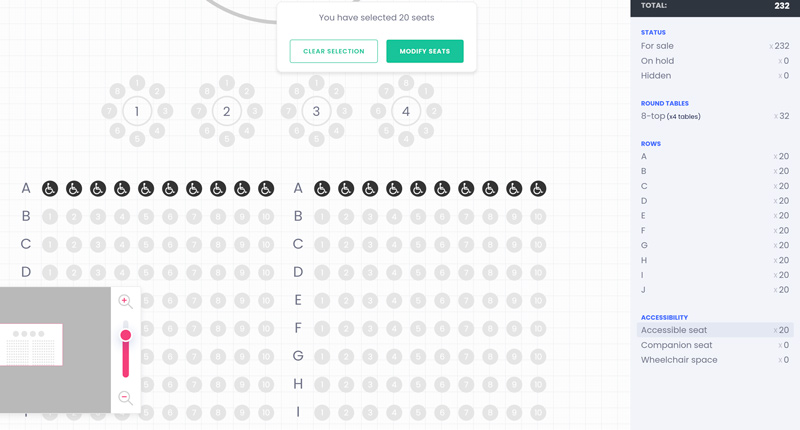
- When selected, you have the option to modify those seats in a group to make edits easier